SCOM 2012 beta – new install considerations
A few things to be aware of before you try and install SCOM2012:
– SQL needs Full Text Search Service … this is becoming a standard requirement in most System Center products to leverage advanced searching capabilities.
– Reporting is no longer a seperate install but is part of the initial installation routine. Therefore, to install SCOM, you MUST install Reporting at the same time.
– Operations Manager Administrators Group. You no longer get asked for the Operations Manager Administrators Group. Instead setup automatically assigns the Administrators group on the local computer to the Operations Manager Administrators role. You must be logged on with an account that has local Administrator rights to run Setup on the first management server that you install; this ensures that you can open the Operations console after Setup is completed. Best practice is to create a global OpsMgr Admins Security Group and a local OpsMgr Admins Security Group on each Management Server. Then add users who will have this role to the global group, and then add this global group to the local group. Then in the OpsMgr console, re-assign the OpsMgr Admins role to the local windows OpsMgr Admins security group.
– There isn’t a Root Management Server anymore. Well, that might not be 100% true depending on how pendantic you want to be but I’ll go into that in more detail in another article. In SCOM 2012, all Management Servers are created almost equal, similar to the move from NT4 domains to Windows 2000 Forests. But as with that move, we had a PDC emulator. In SCOM 2012 we have an RMS emulator that enables legacy management packs which rely on the RMS to continue to function in SCOM 2012. This role can be moved \ managed using PowerShell – there are new PowerShell cmdlets for this:
– set-scomrmsemulator
– get-scomrmsemulator
– Resource Pools. We can now create a resource pool for Network Devices and non-Windows Servers for failover.
Note that windows agents do not use resource pools for failover which continues to function exactly the same as in SCOM 2007.
Also that Resource Pools only apply to the “Health Service” functionality at present and not to SDK functionality. So you can’t use Resource Pools for OpsMgr connectors or for Reporting failover.
More also on Resource Pools in a later blog.
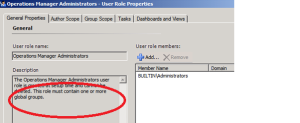

You must be logged in to post a comment.